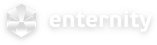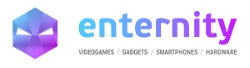- Τώρα είναι 22 Αύγ 2025, 07:18 • Όλοι οι χρόνοι είναι UTC + 2 ώρες
Windows 8
ειμουν αρνητικος στα 8 αλλα τα χριστουγεννα που μας περασαν το ειχαν σε προσφορα και τα πειρα μετα απο σχεδον ενα εξαμηνο μπορω να πω οτι εινε πολλυ πιο ελαφρια απο τα 7 συμβατοτητα πληρης με ολα τα προγραμματα που περασα στο πσ μου το Home screen μπορω να πω οτι στην αρχη με μπερδεψε αλλα μετα το συνηθησα εμενα πρωσοπικα τα ευχαριστιεμε........... 
In Trance We Trust


-

RamayaGr - Δημοσιευσεις : 80
Windows 8.1: Everything You Need to Know (for now and officially)
Microsoft has revealed many of the new features, improvements and, yes, do-overs coming in Windows 8.1, the first major upgrade to Windows 8. Formerly called "Windows Blue," Windows 8.1 has three main themes: making the user interface more friendly, adding new abilities and — perhaps most important — including support for smaller-screen devices.
The small-screen support had been previously announced, and Microsoft says the update will be available to all Windows 8 devices before the end of the year. It won't cost Windows 8 users a dime, and the changes will apply to both Windows 8 and Windows RT devices.
We met with Microsoft to go over the changes in detail. Although there wasn't time to go over everything that will be new in Windows 8.1, they took us through all the major upgrades in Windows 8.1.
UI Improvements
Start Button Returns: Perhaps the biggest change, at least philosophically, is the return of the Start button in the desktop environment. Windows 8 famously killed off the Start button when it built the new operating system around the Start screen, which is basically a supercharged Start menu with a touch-first user interface. Users protested, though, and Microsoft has brought the button back in Windows 8.1, although it's simply a visual cue for how to get back to the Start screen.
In addition to the button, users will also be able to set the All Apps screen — which lists all apps installed on the PC — as the default instead of the Start screen, which may appeal to some people who miss the old pop-up Start menu.
New Live Tile Sizes: Windows 8.1 will offer users both an extra-small and extra-large size for live tiles (see below). The extra-large size is intended for apps that a user opens the most, or simply wants to see more information on the tile. For example, the weather app will show more forecast data in the extra-large size, which takes up the same room as two large tiles.
Microsoft expects power users will like the tiny live tile. It allows users to fit four app icons in the same space where there used to be just one. Since Windows 8 doesn't have "folders" for the Start screen, the extra-small tile is a decent substitute.
Finally, Windows 8.1 lets users select and move multiple live tiles at once, and easily name groups.
Downloaded Apps No Longer Pin to Start: In Windows 8, apps automatically pin themselves to the Start screen. In Windows 8.1, that will no longer happen, which will theoretically lead to a neater Start screen for most users. Microsoft said the automatic pinning often led to a morass of downloaded-and-forgotten apps populating the center of many users' Start screens.
All Apps Gesture: Going hand-in-hand with the "no pinning" change, there's now a fast way to see the All Apps screen — just swipe up. From there, it's easy to find an app and pin it with new sorting tools that let you list apps by name, category or most recently downloaded.
Auto Updates: No more manual app updates! With Windows 8.1, all your apps will simply update themselves in the middle of the night when downloads are available.
Boot to Desktop: In Windows 8.1, users will now be able to change settings to save them the single click they needed to perform in Windows 8 to take them to the desktop environment.
More Colors, More Textures: Whereas Windows 8 gave the user a very limited selection of color themes, Windows 8.1 allows a much wider variety of options. There are many more textures, too.
Desktop Background Image on Start: The Start screen in Windows 8.1 can now mirror the background image from the desktop environment, which should help reassure some users that the new UI isn't an alien world that's completely separate from the desktop.
New Features
Global Search: Microsoft has greatly enhanced the device's built-in search, one of the most-used functions in the Charms menu. In Windows 8.1, it'll function more like an omnibox, incorporating apps, documents as well as web content in results.
Press enter, and those results are rendered as a search "Hero" — essentially an app that sorts the results in a way that's visual and easy to navigate. Search heroes replace the Bing app.
Snap Upgrade: Snap is what allows two apps to run on the screen at the same time, with one of the apps off to the side in a window that takes up 25% of the display. That percentage is much more flexible in Windows 8.1 (see below), letting users split the screen up any number of ways — 50/50, 60/40, 70/30, or anything in between.
You can Snap more than two apps at once, too. There's technically no maximum number — it's only limited by the resolution of your display, since Microsoft doesn't require developers to support their apps in windows less than 500 pixels wide. For a high-res monitor, that could mean four or five apps running simultaneously.
Better Multi-Monitor Support: A new Settings app, with moves several functions from the desktop to the modern UI, includes more options for multi-monitor setups and allowing users to set the resolution of secondary monitors manually if they wish.
Reading List: In any app with content (including Internet Explorer), users will be able to save that content to a Reading List. It works with news apps like The New York Times and Microsoft's home-grown ones as well as web pages.
IE Improvements: IE in Windows 8.1 supports unlimited tabs. Also, your open tabs will sync across devices, and you can make live tiles out of websites — real live tiles, with updating content — as long as the developer has included them.
Active Lock Screen: The lock screen supports an intelligent slide show that can do things like display photos from exactly a year ago. You'll also be able to take a Skype call without unlocking the device.
App Syncing Across Devices: When you log into a second Windows 8.1 device, the same apps you have on your first one will automatically download and sync. Similar to iOS, you'll be able to opt individual apps and devices out of syncing.
Deeper SkyDrive Integration: SkyDrive becomes the default for saving all documents. Any and all files stored in SkyDrive can be made available offline by mirroring the content to your PC.
Photo Editing: The Photos app gets basic photo editing in Windows 8.1.
New Microsoft Apps: Windows 8.1 introduces new Microsoft apps including a Calculator, and Alarm, Food & Drink (which has a nifty hands-free recipe mode that lets you wave your hand to advance to the next step) and Health & Fitness (with a WebMD-esque symptom tracker).
Users new to Windows 8 will probably get a lot of use out of Help & Tips, which will help walk them through the finer details of the modern UI.
Apps Enhancements: The Xbox-branded apps for Music, Video and Games all introduce new features that bring you to the content you interact with the most. News and Sports have similar enhancements, including customized sections and making stories and stats on your favorite teams more prominent.
Small-Screen Support
Microsoft admits it missed the boat on small-screen tablets, which have exploded in the last two years. With Windows 8, a raft of technical issues stood in the way of manufacturers building Windows tablets in the 7- to 8-inch range.
Those issues have been addressed in Windows 8.1, paving the way for a new generation of Windows tablets to compete directly with the likes of the iPad mini and Kindle Fire HD. One of the first such tablets, the Acer Iconia W3-810, leaked on Amazon a few weeks ago.
Are you happy with the new features in Windows 8.1? What else would you like to see added to the list? Share your thoughts in the comments.
Microsoft has revealed many of the new features, improvements and, yes, do-overs coming in Windows 8.1, the first major upgrade to Windows 8. Formerly called "Windows Blue," Windows 8.1 has three main themes: making the user interface more friendly, adding new abilities and — perhaps most important — including support for smaller-screen devices.
The small-screen support had been previously announced, and Microsoft says the update will be available to all Windows 8 devices before the end of the year. It won't cost Windows 8 users a dime, and the changes will apply to both Windows 8 and Windows RT devices.
We met with Microsoft to go over the changes in detail. Although there wasn't time to go over everything that will be new in Windows 8.1, they took us through all the major upgrades in Windows 8.1.
UI Improvements
Start Button Returns: Perhaps the biggest change, at least philosophically, is the return of the Start button in the desktop environment. Windows 8 famously killed off the Start button when it built the new operating system around the Start screen, which is basically a supercharged Start menu with a touch-first user interface. Users protested, though, and Microsoft has brought the button back in Windows 8.1, although it's simply a visual cue for how to get back to the Start screen.
In addition to the button, users will also be able to set the All Apps screen — which lists all apps installed on the PC — as the default instead of the Start screen, which may appeal to some people who miss the old pop-up Start menu.
New Live Tile Sizes: Windows 8.1 will offer users both an extra-small and extra-large size for live tiles (see below). The extra-large size is intended for apps that a user opens the most, or simply wants to see more information on the tile. For example, the weather app will show more forecast data in the extra-large size, which takes up the same room as two large tiles.
Microsoft expects power users will like the tiny live tile. It allows users to fit four app icons in the same space where there used to be just one. Since Windows 8 doesn't have "folders" for the Start screen, the extra-small tile is a decent substitute.
Finally, Windows 8.1 lets users select and move multiple live tiles at once, and easily name groups.
Downloaded Apps No Longer Pin to Start: In Windows 8, apps automatically pin themselves to the Start screen. In Windows 8.1, that will no longer happen, which will theoretically lead to a neater Start screen for most users. Microsoft said the automatic pinning often led to a morass of downloaded-and-forgotten apps populating the center of many users' Start screens.
All Apps Gesture: Going hand-in-hand with the "no pinning" change, there's now a fast way to see the All Apps screen — just swipe up. From there, it's easy to find an app and pin it with new sorting tools that let you list apps by name, category or most recently downloaded.
Auto Updates: No more manual app updates! With Windows 8.1, all your apps will simply update themselves in the middle of the night when downloads are available.
Boot to Desktop: In Windows 8.1, users will now be able to change settings to save them the single click they needed to perform in Windows 8 to take them to the desktop environment.
More Colors, More Textures: Whereas Windows 8 gave the user a very limited selection of color themes, Windows 8.1 allows a much wider variety of options. There are many more textures, too.
Desktop Background Image on Start: The Start screen in Windows 8.1 can now mirror the background image from the desktop environment, which should help reassure some users that the new UI isn't an alien world that's completely separate from the desktop.
New Features
Global Search: Microsoft has greatly enhanced the device's built-in search, one of the most-used functions in the Charms menu. In Windows 8.1, it'll function more like an omnibox, incorporating apps, documents as well as web content in results.
Press enter, and those results are rendered as a search "Hero" — essentially an app that sorts the results in a way that's visual and easy to navigate. Search heroes replace the Bing app.
Snap Upgrade: Snap is what allows two apps to run on the screen at the same time, with one of the apps off to the side in a window that takes up 25% of the display. That percentage is much more flexible in Windows 8.1 (see below), letting users split the screen up any number of ways — 50/50, 60/40, 70/30, or anything in between.
You can Snap more than two apps at once, too. There's technically no maximum number — it's only limited by the resolution of your display, since Microsoft doesn't require developers to support their apps in windows less than 500 pixels wide. For a high-res monitor, that could mean four or five apps running simultaneously.
Better Multi-Monitor Support: A new Settings app, with moves several functions from the desktop to the modern UI, includes more options for multi-monitor setups and allowing users to set the resolution of secondary monitors manually if they wish.
Reading List: In any app with content (including Internet Explorer), users will be able to save that content to a Reading List. It works with news apps like The New York Times and Microsoft's home-grown ones as well as web pages.
IE Improvements: IE in Windows 8.1 supports unlimited tabs. Also, your open tabs will sync across devices, and you can make live tiles out of websites — real live tiles, with updating content — as long as the developer has included them.
Active Lock Screen: The lock screen supports an intelligent slide show that can do things like display photos from exactly a year ago. You'll also be able to take a Skype call without unlocking the device.
App Syncing Across Devices: When you log into a second Windows 8.1 device, the same apps you have on your first one will automatically download and sync. Similar to iOS, you'll be able to opt individual apps and devices out of syncing.
Deeper SkyDrive Integration: SkyDrive becomes the default for saving all documents. Any and all files stored in SkyDrive can be made available offline by mirroring the content to your PC.
Photo Editing: The Photos app gets basic photo editing in Windows 8.1.
New Microsoft Apps: Windows 8.1 introduces new Microsoft apps including a Calculator, and Alarm, Food & Drink (which has a nifty hands-free recipe mode that lets you wave your hand to advance to the next step) and Health & Fitness (with a WebMD-esque symptom tracker).
Users new to Windows 8 will probably get a lot of use out of Help & Tips, which will help walk them through the finer details of the modern UI.
Apps Enhancements: The Xbox-branded apps for Music, Video and Games all introduce new features that bring you to the content you interact with the most. News and Sports have similar enhancements, including customized sections and making stories and stats on your favorite teams more prominent.
Small-Screen Support
Microsoft admits it missed the boat on small-screen tablets, which have exploded in the last two years. With Windows 8, a raft of technical issues stood in the way of manufacturers building Windows tablets in the 7- to 8-inch range.
Those issues have been addressed in Windows 8.1, paving the way for a new generation of Windows tablets to compete directly with the likes of the iPad mini and Kindle Fire HD. One of the first such tablets, the Acer Iconia W3-810, leaked on Amazon a few weeks ago.
Are you happy with the new features in Windows 8.1? What else would you like to see added to the list? Share your thoughts in the comments.

-

Shepard - Moderator
- Δημοσιευσεις : 6860
New settings transfer method shown in Windows 8.1 9418 screenshot

Over the weekend, a set of screenshots from Microsoft's pre-release 9415 build of Windows 8.1 made their way to the Internet. The screenshots didn't show much in the way of new features but now yet another screenshot, allegedly from the new Windows 8.1 build 9418, does indicate it will have an updated option to transfer settings from one PC to another.
The screenshot comes from an account on the Chinese Weibo social network (registration required). It shows a menu selection for a wizard that will allow users to transfer settings and features that have been saved on a user's SkyDrive account. Some of the things listed in the screenshot that can be transfered are some app settings, email accounts, printer connections and the Windows 8.1 Start screen layout.
The menu selection also says that some info from Windows 8.1 apps can also be moved from one PC to another with this method, but this won't be available for all apps. Other connected PC devices and settings that don't sync up between the two PCs can also be transferred with this new option.
Assuming this screenshot is not faked, it looks like Microsoft is putting in a new and easier way to help transfer settings to a new PC with the Windows 8.1 upgrade. We should know for certain when the preview version is released via the Windows Store in late June.
http://www.winbeta.org/news/leaked-windows-81-screenshot-reveals-new-transfer-settings-wizard
Windows 8 usage on Steam climbs to 12.72 percent in May
Windows 8 use among mainstream PC owners is still making very slow gains, according to Net Applications, but the tens of millions of people who have Valve's Steam game client continue to show they embrace Microsoft's latest OS on a faster basis. Today's newly updated Steam hardware survey for May 2013 shows that 12.72 percent of Steam users are accessing the service with either the 32-bit or 64-bit version of Windows 8.

The hardware survey numbers for May 2013 shows that Windows 8 increased its share on Steam by just more than a full percentage point. In April, Steam's data showed Windows 8 was used by 11.65 percent of Steam subscribers. Windows 7 is still on top of the May 2013 survey with 66.63 percent, down from 67.57 percent in April.
Windows XP was used by 7.97 percent of Steam subscribers in May, down from 8.63 in April. The number of Steam users still using Windows Vista was listed at 7.25 percent in May, up from 7.06 percent in April. This is the second month of percentage gains for Windows Vista on the Steam survey.
For the past few months, Valve's survey list has also been displaying all of the versions of the Mac OS X PCs that connect to Steam, along with all of the various operating system that are based on Linux. This month, it appears Valve has decided to just show the top 20 operating systems on the Steam hardware survey, and placing all of the rest in one "Other" category. Thus, we don't have exact percentages for the OS X and Linux user basis on Steam. However, it does seem clear that the number of Mac and Linux users on Steam are still well below their Windows counterparts.

Over the weekend, a set of screenshots from Microsoft's pre-release 9415 build of Windows 8.1 made their way to the Internet. The screenshots didn't show much in the way of new features but now yet another screenshot, allegedly from the new Windows 8.1 build 9418, does indicate it will have an updated option to transfer settings from one PC to another.
The screenshot comes from an account on the Chinese Weibo social network (registration required). It shows a menu selection for a wizard that will allow users to transfer settings and features that have been saved on a user's SkyDrive account. Some of the things listed in the screenshot that can be transfered are some app settings, email accounts, printer connections and the Windows 8.1 Start screen layout.
The menu selection also says that some info from Windows 8.1 apps can also be moved from one PC to another with this method, but this won't be available for all apps. Other connected PC devices and settings that don't sync up between the two PCs can also be transferred with this new option.
Assuming this screenshot is not faked, it looks like Microsoft is putting in a new and easier way to help transfer settings to a new PC with the Windows 8.1 upgrade. We should know for certain when the preview version is released via the Windows Store in late June.
http://www.winbeta.org/news/leaked-windows-81-screenshot-reveals-new-transfer-settings-wizard
Windows 8 usage on Steam climbs to 12.72 percent in May
Windows 8 use among mainstream PC owners is still making very slow gains, according to Net Applications, but the tens of millions of people who have Valve's Steam game client continue to show they embrace Microsoft's latest OS on a faster basis. Today's newly updated Steam hardware survey for May 2013 shows that 12.72 percent of Steam users are accessing the service with either the 32-bit or 64-bit version of Windows 8.

The hardware survey numbers for May 2013 shows that Windows 8 increased its share on Steam by just more than a full percentage point. In April, Steam's data showed Windows 8 was used by 11.65 percent of Steam subscribers. Windows 7 is still on top of the May 2013 survey with 66.63 percent, down from 67.57 percent in April.
Windows XP was used by 7.97 percent of Steam subscribers in May, down from 8.63 in April. The number of Steam users still using Windows Vista was listed at 7.25 percent in May, up from 7.06 percent in April. This is the second month of percentage gains for Windows Vista on the Steam survey.
For the past few months, Valve's survey list has also been displaying all of the versions of the Mac OS X PCs that connect to Steam, along with all of the various operating system that are based on Linux. This month, it appears Valve has decided to just show the top 20 operating systems on the Steam hardware survey, and placing all of the rest in one "Other" category. Thus, we don't have exact percentages for the OS X and Linux user basis on Steam. However, it does seem clear that the number of Mac and Linux users on Steam are still well below their Windows counterparts.

-

Shepard - Moderator
- Δημοσιευσεις : 6860
In Blue: Business Features in Windows 8.1

While much of the focus on Windows 8 and the 8.1 update are of course on consumer-oriented features and experiences, Microsoft isn’t ignoring businesses. And the sheer size of the list of new business-oriented features coming in Windows 8.1 is probably going to surprise most.
Microsoft announced the business-oriented features coming in Windows 8.1 “Blue” at the TechEd 2013 conference in New Orleans. Here’s a complete rundown.
Networking and mobile productivity
NFC tap-to-pair printing. The keynote demo for this one actually failed because of the density of wireless traffic (the printer was Wi-Fi-based) but Windows 8.1 will include NFC tap-to-pair printing: Just add an NFC tag on your existing printers to enable.
Wi-Fi Direct printing. Windows 8.1 adds compatibility for printers with Wi-Fi Direct capabilities.
Miracast wireless display. Windows 8.1-based devices will be able to project their display wirelessly to Miracast-compatible monitors and screens.
Mobile broadband. Windows 8.1 devices can have embedded wireless radios that provide better power savings, longer battery life, and enable thinner form factors and lower cost devices.
Broadband tethering. Any Internet-connected Windows 8.1-based device can be turned into a wireless hotspot with support for up to 10 devices.
VPN improvements. Windows 8.1 will automatically prompt you to sign into the built-in VPN when an app or other resource needs to access a resource that requires that kind of connection. This capability will be extended to third party VPNs as well.
Internet Explorer 11. The next version of IE provides “faster page load times, side-by-side browsing of your sites, 3D graphics, enhanced pinned site notifications, reading view and app settings like favorites, tabs and settings sync across all your Windows 8.1 PCs.”
Device and mobility security
Improvements to access control. Windows 8.1 will support devices with fingerprint-based biometrics and simpler access to multi-factor authentication for virtual smart cards.
Improvements to malware resistance. Windows Defender is being augmented with network behavior monitoring to help detect and stop known and unknown malware before it can run. Internet Explorer 11 will scan binary extensions like ActiveX before potentially harmful code is executed.
Device encryption. The device encryption feature that Microsoft previously provided in Windows RT and Windows Phone 8 is now available to all Windows 8.1 editions so that hardware makers can enable it out of the box and ensure that all data on the device is protected. (You can add real BitLocker on top of that in Windows 8.1 Professional and Enterprise.)
BYOD management capabilities
Smart remote wipe. On today’s devices, a remote wipe action wipes all of the data from a user’s device, including personal data. With Windows 8.1, admins can issues a smart remote wipe so that only corporate data is removed from user’s devices.
Workplace Join. The ability to join an Active Directory domain has been added to the Metro-based PC Settings interface: Just type in your user name and password. You can also optionally enable device management.
Work Folders. Essentially SkyDrive or SkyDrive Pro for your corporate data folders, this feature lets you sync key folders in your servers to you PC so that the contained documents are available when you’re offline.
New policies. Many new group policies have been added so that admins can control such things as the layout of tiles on users’ Start screens, ensure that key apps are available, and prevent users from customizing the Start screen.
Device and mobility control
Assigned Access. This is the ability to run a single Metro-style app in a kiosk mode that I’ve written about previously. Enabling this feature turns on a predefined set of filters that blocks other actions so the user only experiences the specified application and is unable to access system files and other applications, Microsoft says.
Windows 8.1 Embedded 8.1 Industry. A coming version of the Embedded version of Windows will include additional device lockdown capabilities.



While much of the focus on Windows 8 and the 8.1 update are of course on consumer-oriented features and experiences, Microsoft isn’t ignoring businesses. And the sheer size of the list of new business-oriented features coming in Windows 8.1 is probably going to surprise most.
Microsoft announced the business-oriented features coming in Windows 8.1 “Blue” at the TechEd 2013 conference in New Orleans. Here’s a complete rundown.
Networking and mobile productivity
NFC tap-to-pair printing. The keynote demo for this one actually failed because of the density of wireless traffic (the printer was Wi-Fi-based) but Windows 8.1 will include NFC tap-to-pair printing: Just add an NFC tag on your existing printers to enable.
Wi-Fi Direct printing. Windows 8.1 adds compatibility for printers with Wi-Fi Direct capabilities.
Miracast wireless display. Windows 8.1-based devices will be able to project their display wirelessly to Miracast-compatible monitors and screens.
Mobile broadband. Windows 8.1 devices can have embedded wireless radios that provide better power savings, longer battery life, and enable thinner form factors and lower cost devices.
Broadband tethering. Any Internet-connected Windows 8.1-based device can be turned into a wireless hotspot with support for up to 10 devices.
VPN improvements. Windows 8.1 will automatically prompt you to sign into the built-in VPN when an app or other resource needs to access a resource that requires that kind of connection. This capability will be extended to third party VPNs as well.
Internet Explorer 11. The next version of IE provides “faster page load times, side-by-side browsing of your sites, 3D graphics, enhanced pinned site notifications, reading view and app settings like favorites, tabs and settings sync across all your Windows 8.1 PCs.”
Device and mobility security
Improvements to access control. Windows 8.1 will support devices with fingerprint-based biometrics and simpler access to multi-factor authentication for virtual smart cards.
Improvements to malware resistance. Windows Defender is being augmented with network behavior monitoring to help detect and stop known and unknown malware before it can run. Internet Explorer 11 will scan binary extensions like ActiveX before potentially harmful code is executed.
Device encryption. The device encryption feature that Microsoft previously provided in Windows RT and Windows Phone 8 is now available to all Windows 8.1 editions so that hardware makers can enable it out of the box and ensure that all data on the device is protected. (You can add real BitLocker on top of that in Windows 8.1 Professional and Enterprise.)
BYOD management capabilities
Smart remote wipe. On today’s devices, a remote wipe action wipes all of the data from a user’s device, including personal data. With Windows 8.1, admins can issues a smart remote wipe so that only corporate data is removed from user’s devices.
Workplace Join. The ability to join an Active Directory domain has been added to the Metro-based PC Settings interface: Just type in your user name and password. You can also optionally enable device management.
Work Folders. Essentially SkyDrive or SkyDrive Pro for your corporate data folders, this feature lets you sync key folders in your servers to you PC so that the contained documents are available when you’re offline.
New policies. Many new group policies have been added so that admins can control such things as the layout of tiles on users’ Start screens, ensure that key apps are available, and prevent users from customizing the Start screen.
Device and mobility control
Assigned Access. This is the ability to run a single Metro-style app in a kiosk mode that I’ve written about previously. Enabling this feature turns on a predefined set of filters that blocks other actions so the user only experiences the specified application and is unable to access system files and other applications, Microsoft says.
Windows 8.1 Embedded 8.1 Industry. A coming version of the Embedded version of Windows will include additional device lockdown capabilities.



-

Shepard - Moderator
- Δημοσιευσεις : 6860
Windows 8.1 fingerprint reader support includes option to secure folders with a finger
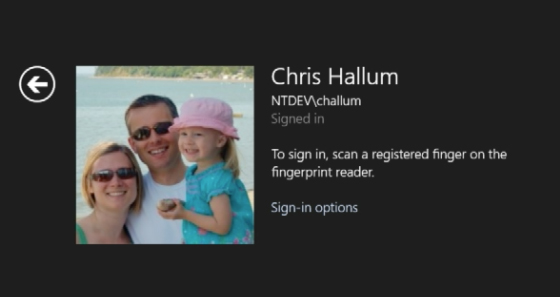
Microsoft has been detailing additional Windows 8.1 improvements this week at its annual Tech-Ed conference. One particular feature, native fingerprint reader support, is designed to improve Windows' notoriously mixed support for biometrics devices. Whereas previous versions of Windows have supported fingerprint readers through third-party drivers and software, Microsoft will improve its native support of them in Windows 8.1 and include options to lock down individual folders to fingers.
Swiping or touching a finger on a reader will allow Windows 8.1 to authenticate a finger against a Microsoft Account. Users will also be able to purchase applications using a fingerprint reader or login to apps. Michael Niehaus, a senior product marketing manager at Microsoft, says the company is "working very closely" with two to three manufacturers to build the support in. Perhaps the most interesting change is the folder support for fingerprints. "We're also working with this so that you can actually take folders and say this folder requires fingerprint access to get into, so different levels that we're looking at," explained Niehaus during a Tech-Ed session on Monday.
Microsoft is also working with various OEMs to encourage them to add fingerprint readers into laptops, tablets, keyboards, and mice. "You'll begin to see these be more pervasively available just to make it that much easier to log in to Windows," says Microsoft's Stephen Rose.
Watch Windows upgrade from 1.0 to Windows 8 Pro
Ever wanted to spend an hour of your life watching Windows upgrade from the very first release right through to the most recent? Well now you can, thanks to YouTuber ZlotyObin, who has compiled a video of his upgrade path from Windows 1.0 to Windows 8 Pro, firing up a copy of the classic game Doom II occasionally as he successfully boots into his freshly upgraded copy of Windows for the first time.
It's interesting to note that he manages to upgrade from Windows 1.01 through 2.03, 3.0a, 3.1 and 95 in the first five minutes or so of the video, while installing Windows Vista takes longer than all of these combined. It's also a great way to see how the installation process for Windows has changed through the ages, from 1985 to 2012.
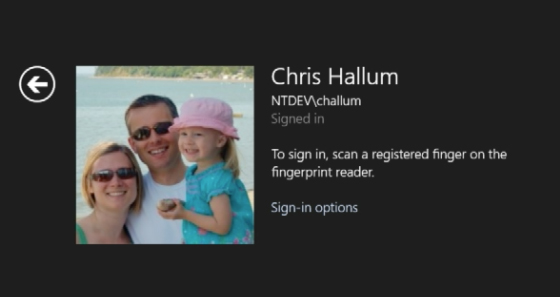
Microsoft has been detailing additional Windows 8.1 improvements this week at its annual Tech-Ed conference. One particular feature, native fingerprint reader support, is designed to improve Windows' notoriously mixed support for biometrics devices. Whereas previous versions of Windows have supported fingerprint readers through third-party drivers and software, Microsoft will improve its native support of them in Windows 8.1 and include options to lock down individual folders to fingers.
Swiping or touching a finger on a reader will allow Windows 8.1 to authenticate a finger against a Microsoft Account. Users will also be able to purchase applications using a fingerprint reader or login to apps. Michael Niehaus, a senior product marketing manager at Microsoft, says the company is "working very closely" with two to three manufacturers to build the support in. Perhaps the most interesting change is the folder support for fingerprints. "We're also working with this so that you can actually take folders and say this folder requires fingerprint access to get into, so different levels that we're looking at," explained Niehaus during a Tech-Ed session on Monday.
Microsoft is also working with various OEMs to encourage them to add fingerprint readers into laptops, tablets, keyboards, and mice. "You'll begin to see these be more pervasively available just to make it that much easier to log in to Windows," says Microsoft's Stephen Rose.
Watch Windows upgrade from 1.0 to Windows 8 Pro
Ever wanted to spend an hour of your life watching Windows upgrade from the very first release right through to the most recent? Well now you can, thanks to YouTuber ZlotyObin, who has compiled a video of his upgrade path from Windows 1.0 to Windows 8 Pro, firing up a copy of the classic game Doom II occasionally as he successfully boots into his freshly upgraded copy of Windows for the first time.
It's interesting to note that he manages to upgrade from Windows 1.01 through 2.03, 3.0a, 3.1 and 95 in the first five minutes or so of the video, while installing Windows Vista takes longer than all of these combined. It's also a great way to see how the installation process for Windows has changed through the ages, from 1985 to 2012.

-

Shepard - Moderator
- Δημοσιευσεις : 6860
In Blue: Device Encryption
Full disk encryption will be an inherent part of the Windows 8.1 imaging and Setup process
With the introduction of Windows 8.1 “Blue,” all version of Windows 8 and RT will include full disk encryption capabilities that are modeled after a similar feature in Windows RT. But the bigger change, in some ways, isn’t the availability of encryption but rather that it’s enabled by default as part of Setup.
In Windows RT today, disk encryption is automatically enabled when the user signs in with a Microsoft account. Though it’s based on BitLocker technologies, the feature is transparent to the user and is not locally manageable in any way.
With Windows 8.1, all versions of Windows 8 and RT will offer this functionality. It will be applied as part of the imaging and Setup process, and as with today’s RT feature, the user won’t even need to be aware it’s happening.
However, PC makers and corporate environments that wish to disable this functionality—perhaps to use a third party tool—will be able to do so. Microsoft says it will publish information about this in the near future.
Also, BitLocker (and BitLocker To Go) will still be available for users or environments that wish to more fully manage disk encryption, but only in Windows 8 Pro and Enterprise.
In Blue: Windows To Go
A welcome change for users of Windows To Go
In Windows 8 Enterprise, you can use a feature called Windows To Go to install the OS onto a USB-based memory stick and create a portable computing environment. This feature is carrying over to Windows 8.1 “Blue,” but with (at least) one very important change: Now you’ll be access Windows Store by default.
Here’s the issue. In Windows To Go today, the Store isn’t available by default because Store access is tied to your Microsoft account. Every time you boot a different PC with a Windows To Go stick, that machine is registered as a different PC with your account. And since you can only install Windows Store apps on up to 5 PCs, those that move from PC-to-PC with Windows To Go could quickly (and unknowingly) use up their allotment. (Power users could bypass this restriction and enable Store access, but it’s not well-documented for end users.)
In Windows 8.1 “Blue,” this is changing. Now, the Windows Store is enabled by default and Windows To Go users can roam to any number of machines, access the Windows Store and use Windows Store apps.
Are there more changes coming to Windows To Go in Windows 8.1? I’m still looking…
Full disk encryption will be an inherent part of the Windows 8.1 imaging and Setup process
With the introduction of Windows 8.1 “Blue,” all version of Windows 8 and RT will include full disk encryption capabilities that are modeled after a similar feature in Windows RT. But the bigger change, in some ways, isn’t the availability of encryption but rather that it’s enabled by default as part of Setup.
In Windows RT today, disk encryption is automatically enabled when the user signs in with a Microsoft account. Though it’s based on BitLocker technologies, the feature is transparent to the user and is not locally manageable in any way.
With Windows 8.1, all versions of Windows 8 and RT will offer this functionality. It will be applied as part of the imaging and Setup process, and as with today’s RT feature, the user won’t even need to be aware it’s happening.
However, PC makers and corporate environments that wish to disable this functionality—perhaps to use a third party tool—will be able to do so. Microsoft says it will publish information about this in the near future.
Also, BitLocker (and BitLocker To Go) will still be available for users or environments that wish to more fully manage disk encryption, but only in Windows 8 Pro and Enterprise.
In Blue: Windows To Go
A welcome change for users of Windows To Go
In Windows 8 Enterprise, you can use a feature called Windows To Go to install the OS onto a USB-based memory stick and create a portable computing environment. This feature is carrying over to Windows 8.1 “Blue,” but with (at least) one very important change: Now you’ll be access Windows Store by default.
Here’s the issue. In Windows To Go today, the Store isn’t available by default because Store access is tied to your Microsoft account. Every time you boot a different PC with a Windows To Go stick, that machine is registered as a different PC with your account. And since you can only install Windows Store apps on up to 5 PCs, those that move from PC-to-PC with Windows To Go could quickly (and unknowingly) use up their allotment. (Power users could bypass this restriction and enable Store access, but it’s not well-documented for end users.)
In Windows 8.1 “Blue,” this is changing. Now, the Windows Store is enabled by default and Windows To Go users can roam to any number of machines, access the Windows Store and use Windows Store apps.
Are there more changes coming to Windows To Go in Windows 8.1? I’m still looking…

-

Shepard - Moderator
- Δημοσιευσεις : 6860
Microsoft previews Windows 8.1 in short video
Jensen Harris, of the Windows Team, has published a short video on the Windows YouTube channel that highlights a few of the new features that can be found in Windows 8.1. He shows off the new Start screen and its customization options, improvements to the lock screen, the hugely improved Search feature, multi-sized app snapping, SkyDrive integration and more.
While improvements to the desktop interface were not shown, including the return of the Start button, you'll be able to check it out for yourself when the Preview version of Windows 8.1 launches on June 26th. In the meantime, check out some of the features in action thanks to the video above.
Jensen Harris, of the Windows Team, has published a short video on the Windows YouTube channel that highlights a few of the new features that can be found in Windows 8.1. He shows off the new Start screen and its customization options, improvements to the lock screen, the hugely improved Search feature, multi-sized app snapping, SkyDrive integration and more.
While improvements to the desktop interface were not shown, including the return of the Start button, you'll be able to check it out for yourself when the Preview version of Windows 8.1 launches on June 26th. In the meantime, check out some of the features in action thanks to the video above.

-

Shepard - Moderator
- Δημοσιευσεις : 6860
Microsoft: All apps must be re-installed for preview-to-RTM Windows 8.1 upgrade

Microsoft has already stated that the free upgrade from Windows 8 to Windows 8.1 will be handled via a download from the Windows Store. This week, the company offered up some more specific details on how the move from Windows 8 to Windows 8.1 will be handled.
ZDNet.com reports that, during a session at this week's TechEd conference in New Orleans, Microsoft reps stated that when the preview version of Windows 8.1 is launched on June 26th, users will first see a Windows Update notification, which will then cause the Windows Store to offer up information about the features in the update; users will then have the option to install or not install the preview build.
The same procedure will be followed when the final RTM version of Windows 8.1 is available for download later this year. All data and account info will remain in the tranfer. However, Microsoft says that people who download and use the preview version of Windows 8.1 will have to reinstall all of their Windows 8 and desktop apps when they install the final RTM x86 version of Windows 8.1; Windows RT users will also have to reinstall all their Modern-Windows Store apps for their own Windows 8.1 upgrade.
If Windows 8 users decide to simply wait until the final version of Windows 8.1 is released, and bypass installing the preview build, the good news is that they won't have to reinstall their apps. Some more good news: Windows 8.1 is expected to use less hard drive space compared to Windows 8, thanks to Microsoft making the move to remove older and temporary files, along with improving NTFS compression.

Microsoft has already stated that the free upgrade from Windows 8 to Windows 8.1 will be handled via a download from the Windows Store. This week, the company offered up some more specific details on how the move from Windows 8 to Windows 8.1 will be handled.
ZDNet.com reports that, during a session at this week's TechEd conference in New Orleans, Microsoft reps stated that when the preview version of Windows 8.1 is launched on June 26th, users will first see a Windows Update notification, which will then cause the Windows Store to offer up information about the features in the update; users will then have the option to install or not install the preview build.
The same procedure will be followed when the final RTM version of Windows 8.1 is available for download later this year. All data and account info will remain in the tranfer. However, Microsoft says that people who download and use the preview version of Windows 8.1 will have to reinstall all of their Windows 8 and desktop apps when they install the final RTM x86 version of Windows 8.1; Windows RT users will also have to reinstall all their Modern-Windows Store apps for their own Windows 8.1 upgrade.
If Windows 8 users decide to simply wait until the final version of Windows 8.1 is released, and bypass installing the preview build, the good news is that they won't have to reinstall their apps. Some more good news: Windows 8.1 is expected to use less hard drive space compared to Windows 8, thanks to Microsoft making the move to remove older and temporary files, along with improving NTFS compression.

-

Shepard - Moderator
- Δημοσιευσεις : 6860
Spotted: Boot to desktop for Windows 8.1 settings pane

When Windows 8.1 arrives later this year, one of the features that was most requested is the ability to boot directly to the desktop. While we knew this feature was coming, the screenshot above shows all the options that you will have for perfecting your boot sequence.
This small change will likely appease many, especially those who use Windows 8 on non-tablet devices who traditionally live in the desktop space. Along with this new option, the Start button will be returning as well and when you combine both of these basic features, this should appease many of the critics on what kept them away from adopting Windows 8.
Windows 8.1 is already set to bring a boatload of new features and we suspect that it will likely be the re-booting of the platform. While Windows 8 may have gotten off to a rough start with brand perception, Windows 8.1 appears to address nearly all of the major complaints with the platform.
Microsoft will be releasing a preview of Windows 8.1 later this month at its BUILD conference (we will be there!) and the RTM of the platform is expected to occur in the August timeframe. If this holds true, expect a similar timeline for the retail availability, like Windows 8, to land in October.
Demo: Windows 8.1 fingerprint login support
Microsoft has already given us a little bit of information about what to expect in terms of fingerprint login support for Windows 8.1 and now we have a new video posted from Microsoft's TechEd conference that gives us a better look at the feature.
The video, hosted by Chris Hallum, goes over the feature for Windows 8.1 and it does appear to streamline the authentication process. The video is the on-screen only portion of the presentation but you can find the full video at the source link below.
Windows 8.1 is already set to bring a boatload of new features and we suspect that it will likely be the re-booting of the platform. While Windows 8 may have gotten off to a rough start with brand perception, Windows 8.1 appears to address nearly all of the major complaints with the platform that includes the return of the Start button and the ability to boot to the desktop.
Microsoft will be releasing a preview of Windows 8.1 later this month at its BUILD conference (we will be there!) and the RTM of the platform is expected to occur in the August timeframe. If this holds true, expect a similar timeline for the retail availability, like Windows 8, to land in October.

When Windows 8.1 arrives later this year, one of the features that was most requested is the ability to boot directly to the desktop. While we knew this feature was coming, the screenshot above shows all the options that you will have for perfecting your boot sequence.
This small change will likely appease many, especially those who use Windows 8 on non-tablet devices who traditionally live in the desktop space. Along with this new option, the Start button will be returning as well and when you combine both of these basic features, this should appease many of the critics on what kept them away from adopting Windows 8.
Windows 8.1 is already set to bring a boatload of new features and we suspect that it will likely be the re-booting of the platform. While Windows 8 may have gotten off to a rough start with brand perception, Windows 8.1 appears to address nearly all of the major complaints with the platform.
Microsoft will be releasing a preview of Windows 8.1 later this month at its BUILD conference (we will be there!) and the RTM of the platform is expected to occur in the August timeframe. If this holds true, expect a similar timeline for the retail availability, like Windows 8, to land in October.
Demo: Windows 8.1 fingerprint login support
Microsoft has already given us a little bit of information about what to expect in terms of fingerprint login support for Windows 8.1 and now we have a new video posted from Microsoft's TechEd conference that gives us a better look at the feature.
The video, hosted by Chris Hallum, goes over the feature for Windows 8.1 and it does appear to streamline the authentication process. The video is the on-screen only portion of the presentation but you can find the full video at the source link below.
Windows 8.1 is already set to bring a boatload of new features and we suspect that it will likely be the re-booting of the platform. While Windows 8 may have gotten off to a rough start with brand perception, Windows 8.1 appears to address nearly all of the major complaints with the platform that includes the return of the Start button and the ability to boot to the desktop.
Microsoft will be releasing a preview of Windows 8.1 later this month at its BUILD conference (we will be there!) and the RTM of the platform is expected to occur in the August timeframe. If this holds true, expect a similar timeline for the retail availability, like Windows 8, to land in October.

-

Shepard - Moderator
- Δημοσιευσεις : 6860
Μελη σε συνδεση
Μέλη σε αυτή την Δ. Συζήτηση : Δεν υπάρχουν εγγεγραμμένα μέλη και 1 επισκέπτης